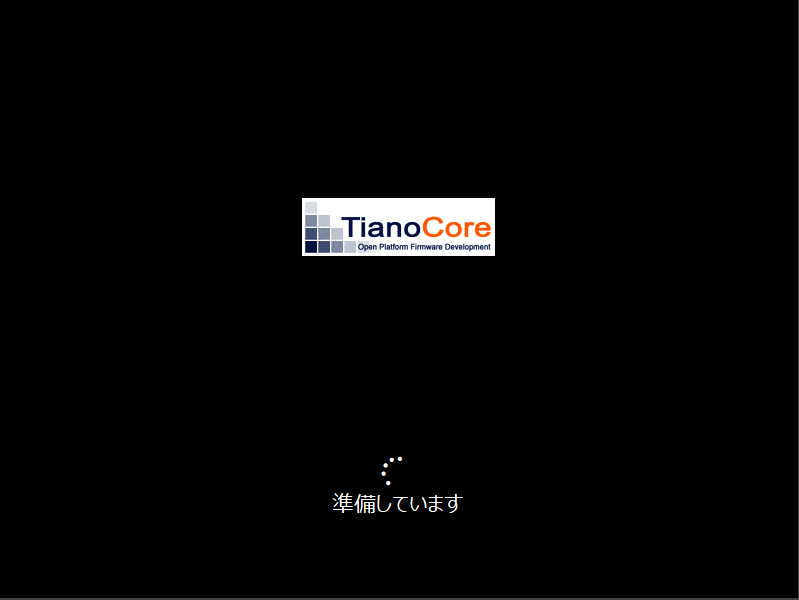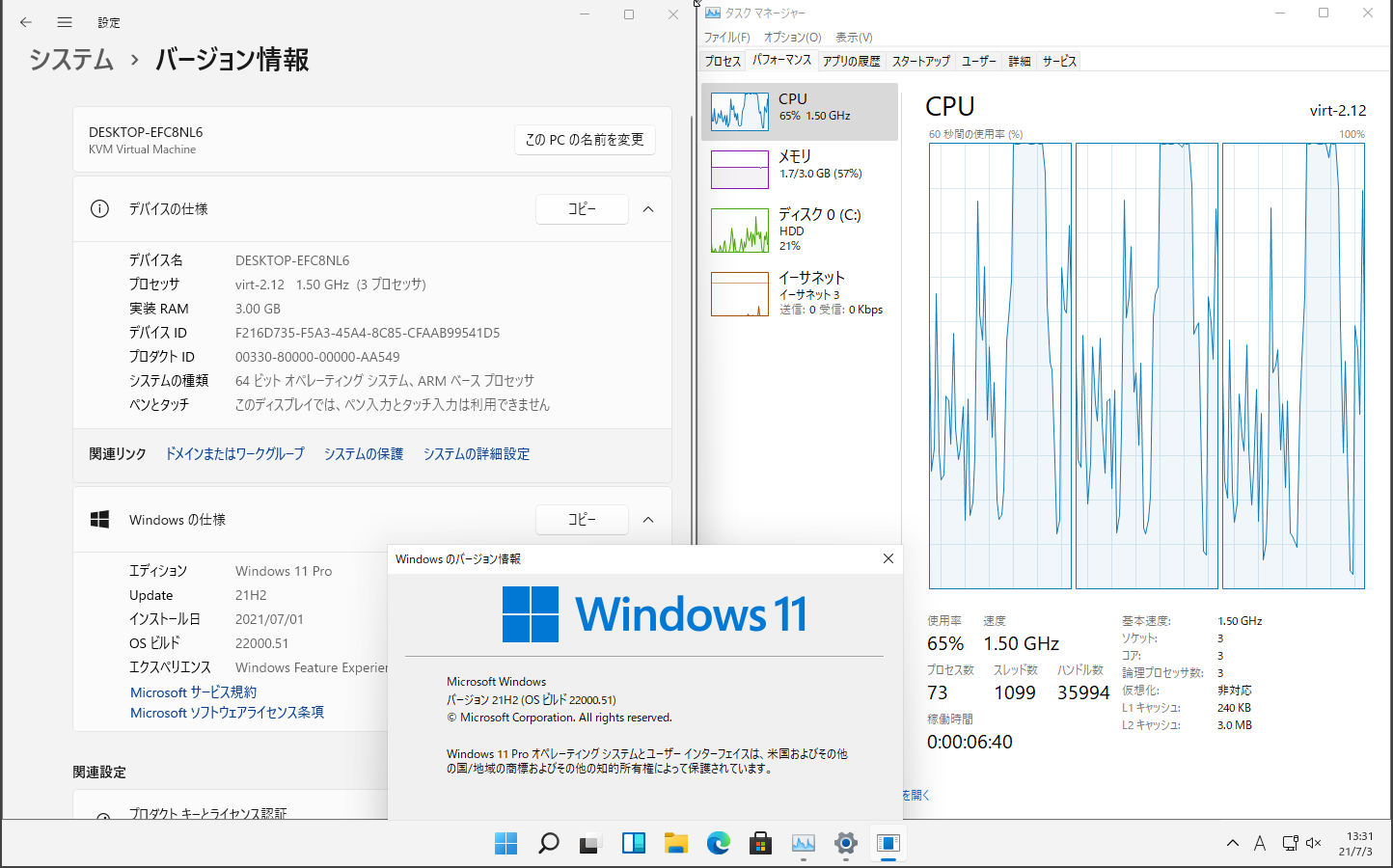Environment
Raspberry Pi 4
Arch Linux ARM
QEMU KVM Accelerated
Install
Run
qemu-system-aarch64with windows 11 iso and drivers1
2
3
4
5
6
7
8
9
10
11
12
13
14
15
16
17qemu-system-aarch64 \
-cpu host \
-enable-kvm \
-M virt-2.12 \
-smp 3 \
-m 3G \
-bios QEMU_EFI.img \
-device ramfb \
-device ich9-usb-ehci1 \
-device usb-kbd \
-device usb-mouse \
-device usb-storage,drive=windows \
-drive if=none,id=windows,media=cdrom,file=win11_arm64.iso \
-device usb-storage,drive=drivers \
-drive if=none,id=drivers,media=cdrom,file=virtio-win-0.1.173.iso \
-device virtio-blk,drive=system -vnc :1 \
-drive if=none,id=system,format=qcow2,file=disk.img(This command listens VNC on :1 port)
Load drivers and Requirements check
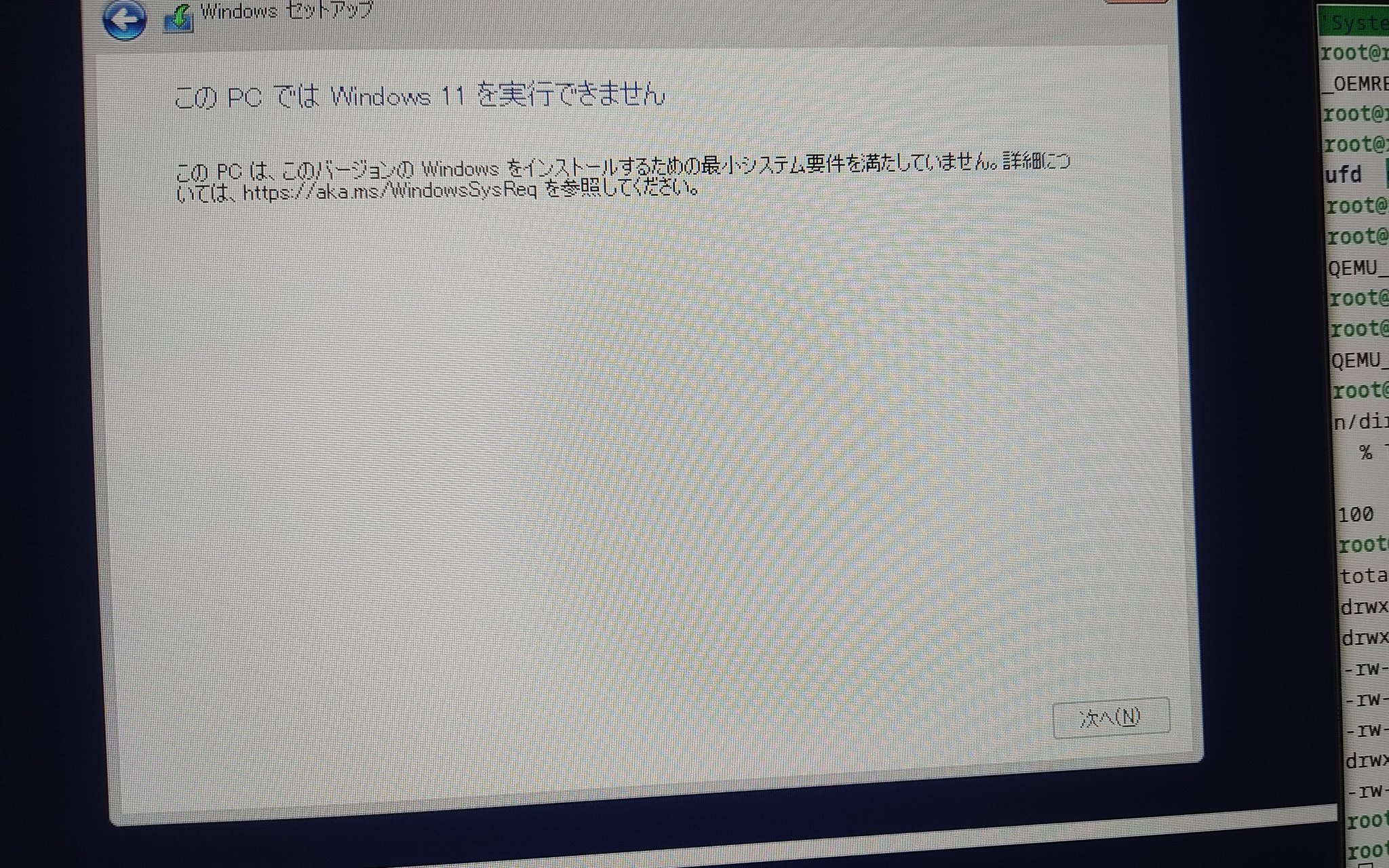
Okay… This device can’t install windows 11 normally()
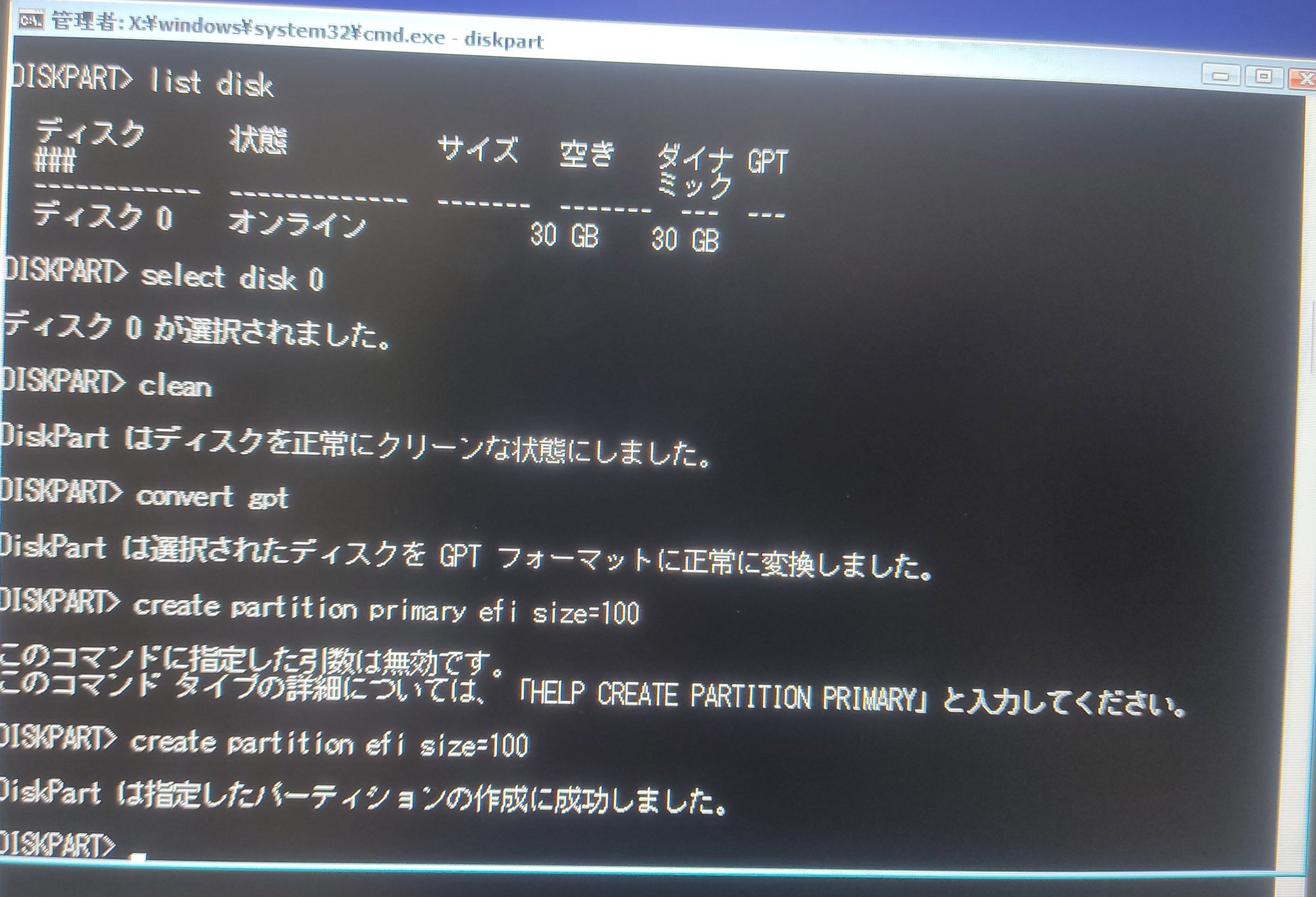
Install with command line
create partition withdiskpart1
2
3
4
5
6
7
8
9
10
11diskpart
select disk 0
clean
convert gpt
:: (clean disk 0 and set as gpt partition style)
create partition efi size=100
assign letter=S
:: (Create efi partition)
create partition primary
assign letter=W
:: (Create Windows primary partition)I don’t create an RE env here because it’s annoying. lol
Install bootloader
Install bootloader with bcdboot1
W:\Windows\System32\bcdboot.exe W:\Windows /l ja-JP
and set TESTSIGNING mode for load unsigned unofficial drivers
1
W:\Windows\System32\bcdedit.exe -set TESTSIGNING ON
Deploy Windows Image with DISM
1
dism /Apply-Image /ImageFile:E:\sources\install.wim /Index:1 /ApplyDir:W:\ /Compact /EA
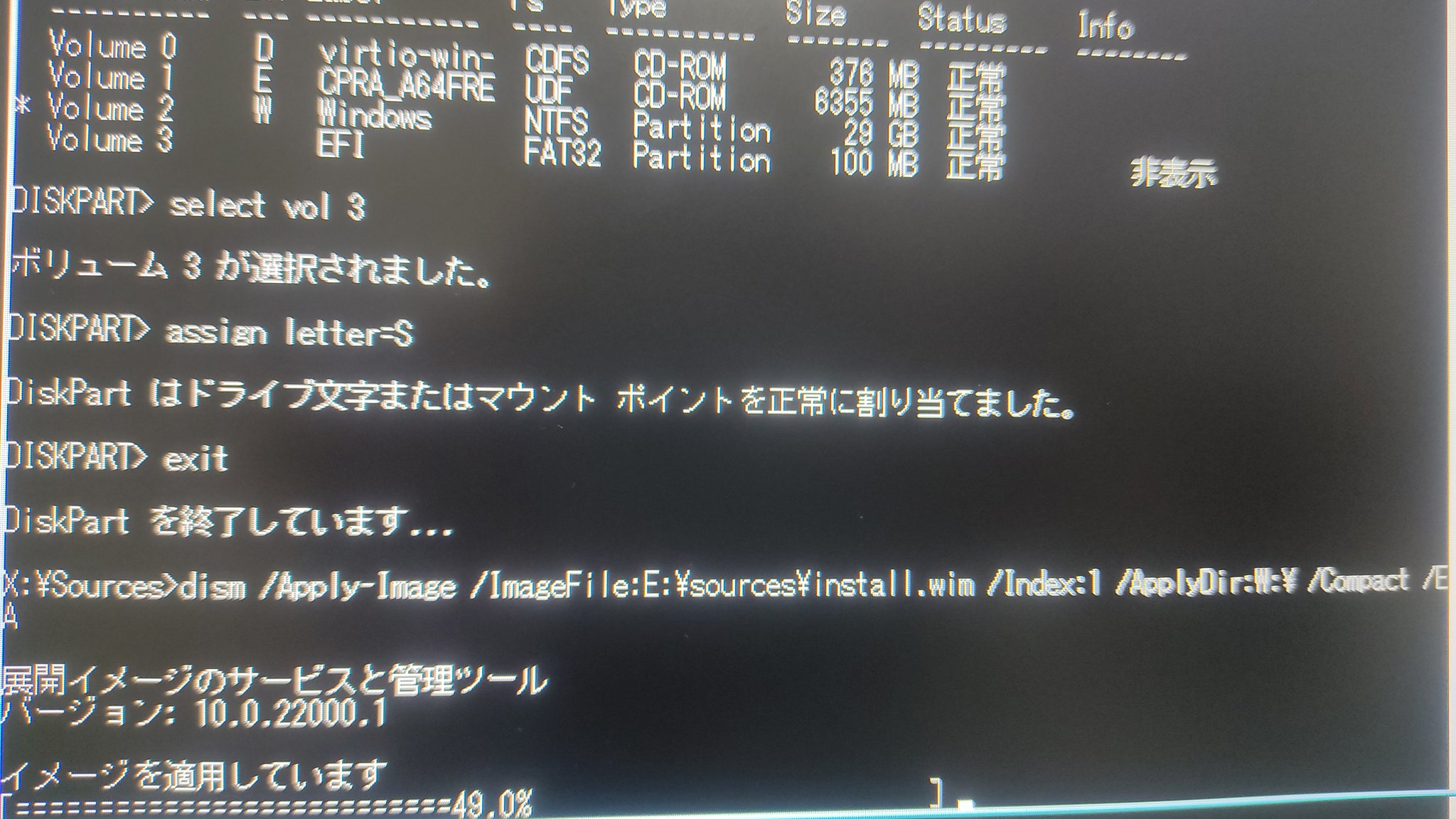
Install disk driver
Since it is set to use virtio SCSI of KVM, a black screen (blue screen) will occur if there is no driver.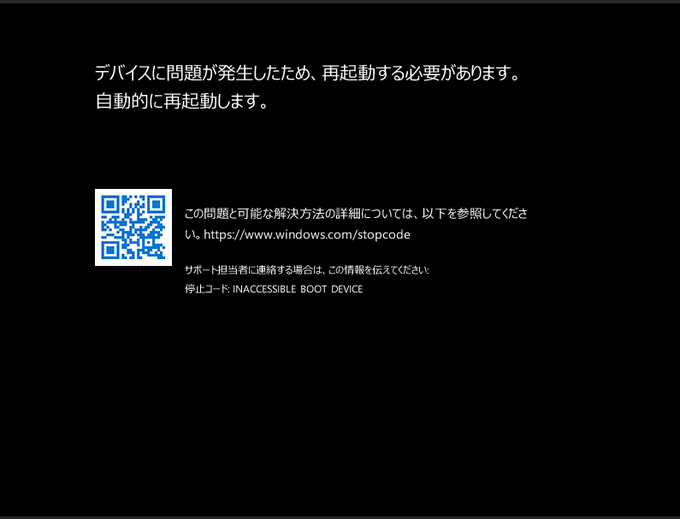
Apply driver with dism
1
2dism /image:w:\ /add-driver /driver:E:\ARM64\w10\vioscsi.inf
dism /image:w:\ /add-driver /driver:E:\ARM64\w10\viostor.inf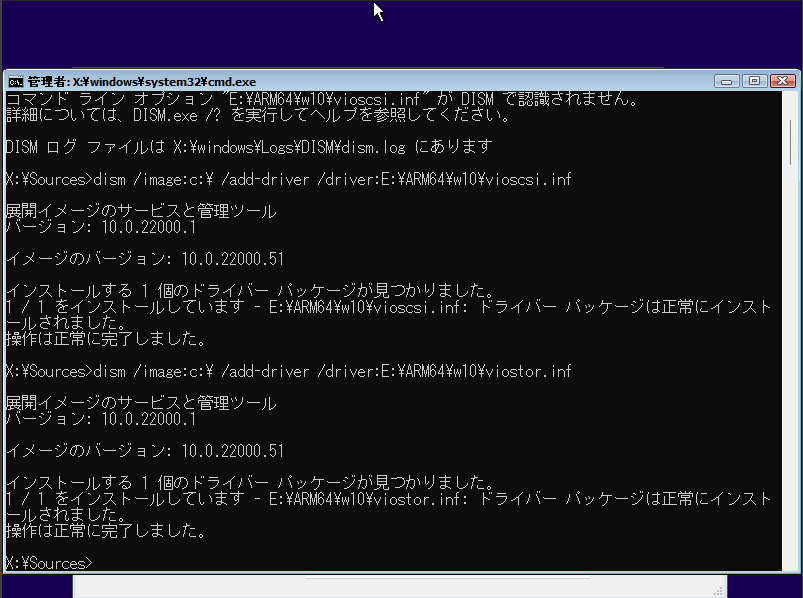
Done!